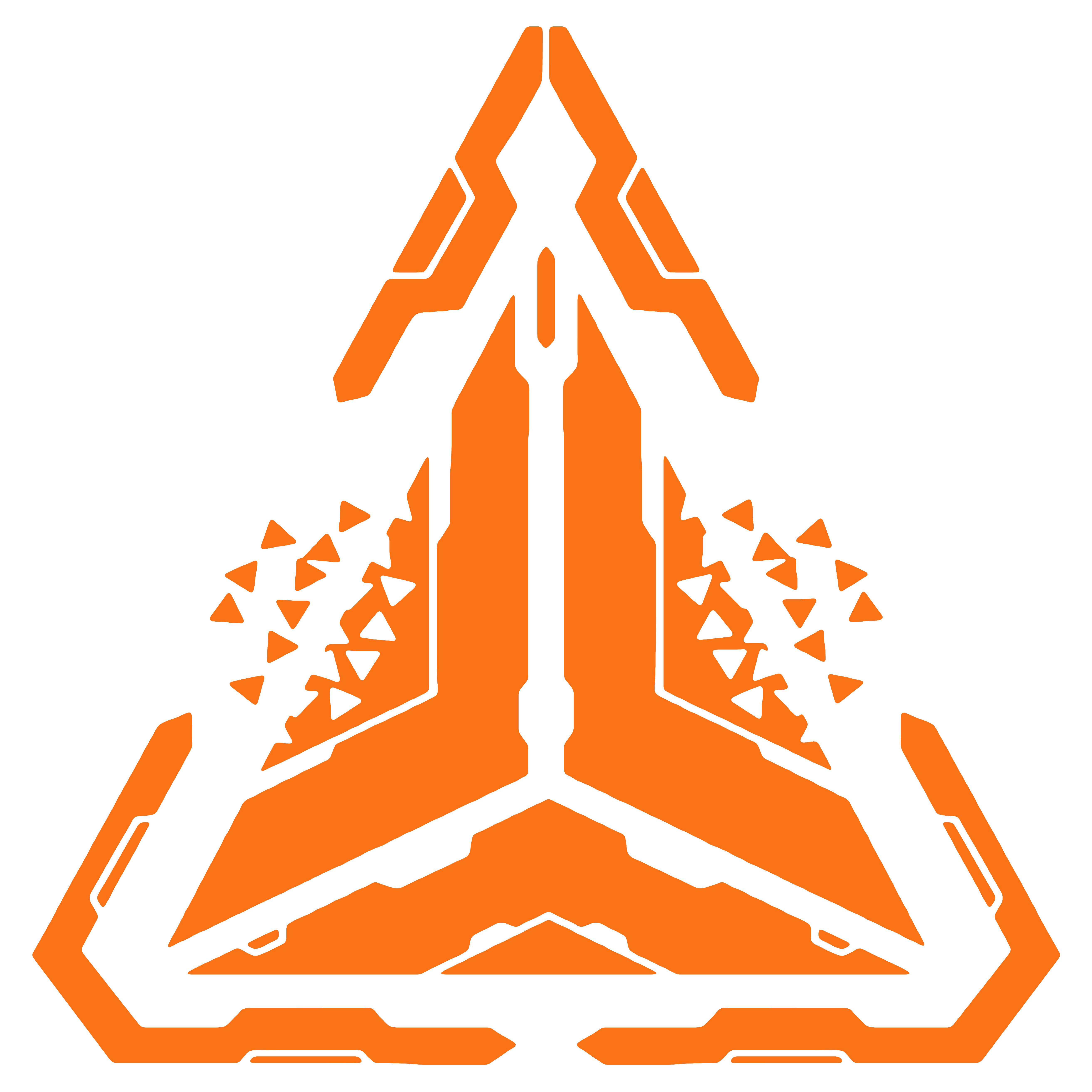Create a Flow Library
The magic of Didact's orchestration happens in your dedicated .NET class libraries, called Flow Libraries. These class libraries contain your Flows, which are container classes for your jobs. For simplicity, we will focus on making one flow library here and will name it Flow Library.
New class library project
To get started, you first need to create your flow library.
We will utilize the dotnet CLI for easy, cross-platform usage; however, feel free to use Visual Studio or any other IDE of your choice if you prefer a GUI over a CLI.
- Open a terminal on your machine.
- In the terminal, type the following command:
dotnet new classlib -o FlowLibrary -f net8.0What is this?
This command will create a new class library project for you. The -o command specifies the project name and folder name, and the -f specifies the target framework version.
- Now navigate inside your new project folder:
cd FlowLibraryAdd NuGet packages
In order to create your Flows, you need Didact's NuGet packages. Specifically, you need to add one NuGet package called Didact Core.
Run the following command to add Didact Core as a NuGet package dependency in your new class library:
dotnet add package DidactCoreConfigure the .csproj
We also need to make specific configurations to the flow library's .csproj file. These configurations are necessary for the build steps and ultimate deployment of your flow library to a deployment source, where Didact Engine will later absord it and execute your Flows.
TODO